This post contains affiliate links. This means I will make a commission at no extra cost to you should you click through and make a purchase. Read the full disclosure here.
I have been using Trello as an editorial calendar for a few months now and it has seriously improved the way I work!
I find myself more organized than before, actually getting posts out on time and writing them better as well!
If you’re not into the traditional pen-to-paper planner method and prefer a more digital approach, you need to be on Trello!
1. GETTING STARTED WITH TRELLO Obviously, the first thing you’ll need to do is create an account. Sign up is crazy easy!
Sign up with your email, confirm it and the email should redirect you to your very first Trello board!
2. TRELLO BASICS- WHAT TO GET FAMILIAR WITH Trello has a few different parts that can be confusing at first.
-BOARDS Boards are where everything starts. You can see all of your boards, and create new ones from the home page. You can change the background to your board by adding a picture (my favorite method) or a color.
On each board, you can create lists.
-LISTS (THE COLUMNS) Lists are the columns that you can create and label things such as; “to-do ”, “Doing” and “Done” .
Inside lists you can create cards.
-CARDS (SITS INSIDE THE LISTS) Cards are going to be the things you use the most, and they have a bunch of cool features to go with them.
-CHECKLISTS In the cards, you can create checklists. Here you can see my checklists for one of my blog post templates:
Checklists keep me super organized, and it feels great to have a fully checked off list!
-CALENDAR I love this feature! You get one free powerup per board with the free version of Trello and I always choose the calendar option! It makes it so easy to see your month in one glance!
-BLOGGING EDITORIAL CALENDAR SET UP Now that you’re familiar with all that, it’s time to set up your blogging editorial calendar! Here’s how I have mine set up:
I have found this to be the most useful part of the calendar. I have a system for the way I write each post so that my readers can get the most out of it. And sometimes it can be hard to remember all of the steps required.
So, I have a blog post checklist for all of the different types of posts I write on my blog. Standard posts, SEO blog posts, Affiliate focused posts and even an email template!
Each post template has a label assigned to it. You can assign these at the top of the card.
This is where I like to write down any ideas that I happen to get throughout the month. I may or may not use them the month I think of them, but it’s still great to have a running list of ideas right at your fingertips! No more getting stuck for ideas!
This, obviously changes each month. I like doing it this way so I don’t have to create a new board every single month. (Especially because with the free version of Trello, you can only make a max of 10 boards)
I will add due dates to each post (which can be added in the cards themselves ) You can do this by;
Click on the card you want > Add to card (located on the right-hand side) > Due date.
You can also set a reminder for when the card is due. You won’t get a notification with the free version, but the date will turn red once the reminder is started.
Doing is pretty self-explanatory. When I start working on a post, I drag that card over to this area. This will give me a nice overview of where I’m at in the month.
Again, pretty easy to understand. Once a post has been published, I drag it over to this list. At the end of the month, I take a look at all of the work I have accomplished!
Then, I archive the cards and start fresh for the next month!